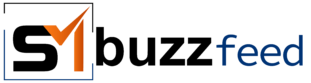In our fast-paced, digitally connected world, social media platforms and messaging apps like Facebook Messenger play a significant role in our daily lives. However, there might come times when you need a break from the constant notifications and online interactions. This is where deactivating Facebook Messenger comes in handy. Unlike deleting your account, deactivating allows you to temporarily step away while preserving your data and the option to return later.
What Does Deactivating Facebook Messenger Mean?
Deactivating your Facebook Messenger account means temporarily disabling your profile. This innebär:
- You cannot send or receive new messages: Your contacts won’t be able to reach you through Messenger, and you won’t be able to initiate new conversations.
- Your profile is hidden: Your Messenger profile won’t appear in searches, and your online status will show as “inactive.”
- Past messages are hidden: You won’t be able to access your past conversations while your account is deactivated. However, your contacts will still be able to see them.
- Group chats remain: You’ll remain part of any existing group chats, but you won’t receive updates or be able to participate until you reactivate your account.
Important to Note: Deactivating Messenger doesn’t deactivate your Facebook account. If you want to completely remove your presence from both platforms, you’ll need to delete your Facebook account.
Why Deactivate Your Facebook Messenger Account?
There are several reasons why you might consider deactivating your Messenger account:
- Taking a break from social media: You might need a digital detox to reduce stress, improve focus, or simply reconnect with the offline world.
- Privacy concerns: Deactivating can offer a temporary solution if you’re uncomfortable with data sharing or targeted advertising on the platform.
- Focusing on specific connections: If you only want to stay connected with certain people through other platforms like SMS or email, deactivating Messenger can help streamline your communication.
- Security concerns: If you suspect a security breach or unauthorized activity on your account, deactivating can be a precautionary measure while you investigate further.
How to Deactivate Facebook Messenger
The process of deactivating your Messenger account is relatively simple. Here’s how to do it on different platforms:
On a Desktop/Laptop
- Open Facebook in your web browser.
- Click on the downward-facing arrow in the top right corner of the screen.
- Select “Settings & Privacy” from the dropdown menu.
- Click on “Your Facebook Information.”
- Choose “Deactivation and Deletion.”
- Select “Deactivate Account” and follow the on-screen instructions.
On the Mobile App
- Open the Facebook Messenger app on your phone.
- Tap on your profile picture in the top left corner.
- Scroll down and tap on “Settings.”
- Select “Account Settings.”
- Choose “Account Ownership and Control.”
- Tap on “Deactivation and Deletion.”
- Select “Deactivate Account” and confirm your choice.
Additional Considerations
- Before deactivating, consider downloading your Messenger data, which includes your conversations, photos, and videos. This can be done through the “Download Your Information” tool in your Facebook settings.
- Remember, deactivating doesn’t permanently delete your account. You can reactivate it anytime by logging back in to Messenger or Facebook.
- If you decide to permanently delete your Facebook account, Messenger will also be deleted.
Beyond Deactivation: Alternatives to Consider
If you’re unsure about deactivating entirely, here are some alternative options:
- Mute notifications: You can mute notifications for specific individuals or groups, allowing you to control the flow of messages you receive.
- Limit your online time: Set specific times for checking Messenger and stick to them to minimize distractions and maintain a healthy balance.
- Adjust your privacy settings: Review and adjust your privacy settings to control who can see your profile, send you message requests, and access your information.
- Explore other communication platforms: Consider using different platforms for specific purposes, like email for work-related communication or dedicated messaging apps for close friends and family.
Ultimately, the decision to deactivate Facebook Messenger is a personal one. By understanding the implications and exploring alternatives, you can choose the best course of action for your needs and digital well-being. Remember, taking a break from social media can be a positive step towards regaining control over your online experience and achieving a more balanced digital lifestyle.
Feature image source:- http://tinyurl.com/3usny66v